Mpeg-4 or MP4 commonly called is the most widely used video file format across the globe. The video file container has gained its spot as a default video file format in most cameras smartphones and many video streaming sites.
With this kind of impact and user base, it is quite common for users to encounter MP4 corruption.
Without further ado, let’s go ahead and see the reasons behind MP4 file corruption and also find out how to repair MP4 files with the help of VLC and professional video repair software.
Why is My MP4 File not Playing?
Before you move on to repairing corrupt or damaged MP4 files, let us know why MP4 files are not playing and the reasons behind MP4 corruption.
- Improper conversion– Converting file formats using unreliable third-party applications can make your MP4 file unplayable.
- Ineffective Video Editing Tools– Editing videos in scrappy video editing tools without backup can be a potential reason for damaging the videos.
- Unreliable Media Player– Poorly coded media players can introduce playback issues and corruptions on your MP4 video file.
- Viruses and malware: Storage devices containing MP4 files infected by viruses or malware attacks can corrupt the data of the MP4 video file.
- Abruptly ejecting storage while Video File Transfer– Abrupt ejections during transfer data transfer cause incomplete video data which ultimately leads to MP4 Video corruption issues.
3 Methods to Repair Corrupt MP4 Files
Fix 1: Fix Corrupt MP4 Using Video Repair Software
Choosing professional help to repair a corrupt video file is highly appreciated, it gets easier when you choose a reliable tool to fix the damaged video file.
We bring you one such tool CAT Video Repair Software to repair corrupt, damaged, and broken MP4 video files with simple clicks.
The tool works on all camera brands that can record an MP4 video file format. All you need to do is select the video, repair, preview, and save the repaired MP4 video file.
Steps to Use CAT Video Repair Software to Fix a Corrupted MP4 File
Download and install the tool on your computer and follow the steps below
- Launch the CAT Video Repair Tool, click on Select Video File, and provide the corrupt MP4 file
- If your MP4 video file is severely corrupt or missing a header you will have to provide a reference MP4 file, where you will have to give an MP4 file shot on the same camera
- Click on Repair to start the MP4 repair process
- After completion of the process, preview the repaired MP4 file
- Activate the tool and save the repaired MP4 file in the desired location.
If you are hesitant to download any third-party tools to fix the corrupt MP4 files, you can still “repair” MP4 using a VLC media player. The next section will explain all the “solutions” in detail.
Fix 2: Repair Corrupted MP4 using VLC Media Player
If you ask “Can a VLC media player repair an MP4 file?” No, it is not meant to completely repair an MP4 file.
However, there are a few workarounds like converting file format and changing audio video codecs. With these, you can fix any minor corruptions with an MP4 file.
Part 1: Fix MP4 by Using VLC
- Open the VLC media player, Select Media, and click on Convert/Save.
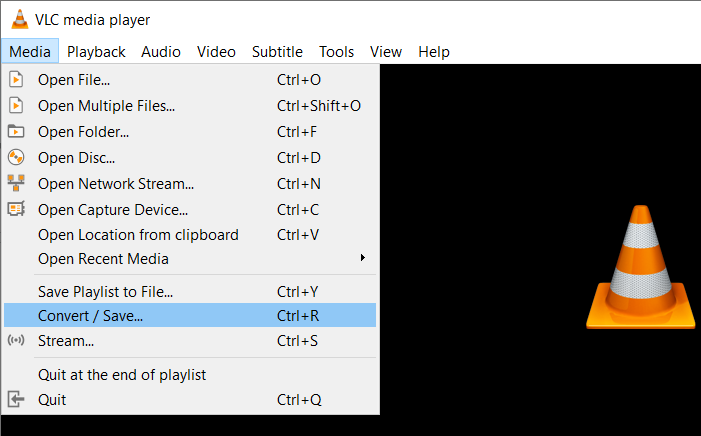
- Click on Add the corrupt MP4 video and click Convert/Save
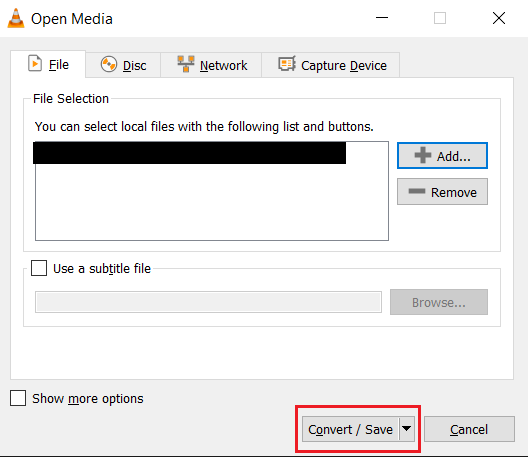
- In the convert Window click on Browse to choose the destination of the converted video file and click on Start.
- Open VLC and click on Preferences.
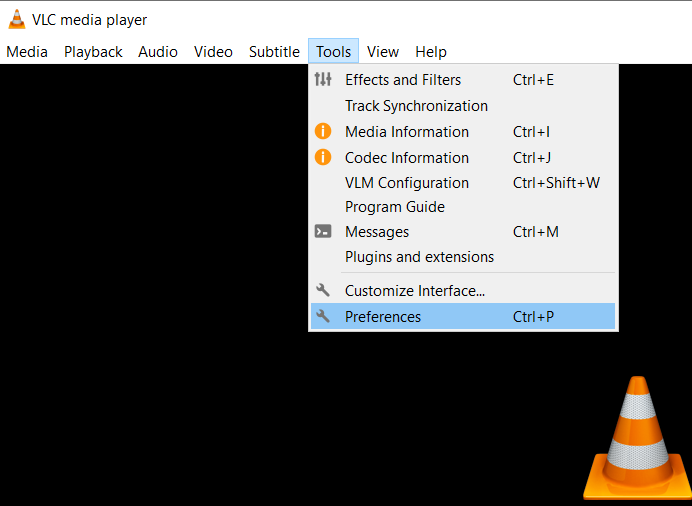
- In the Input/codecs section Select the Always fix in the damaged or incomplete AVI file option and click on Save.
Now try playing the MP4 video in the VLC Media player.
Part 2: Convert MP4 to AVI
Change the file format of the MP4 file to AVI to make it playable, here’s how you do it.
Right-click on the damaged MP4 File, rename and change the extension to .avi Hit Enter.
- Open VLC Player, Click on Tools, and select Preferences.
- Click on Input/Codecs and next to the Damaged or Incomplete AVI file, select Always Fix and click on Save.
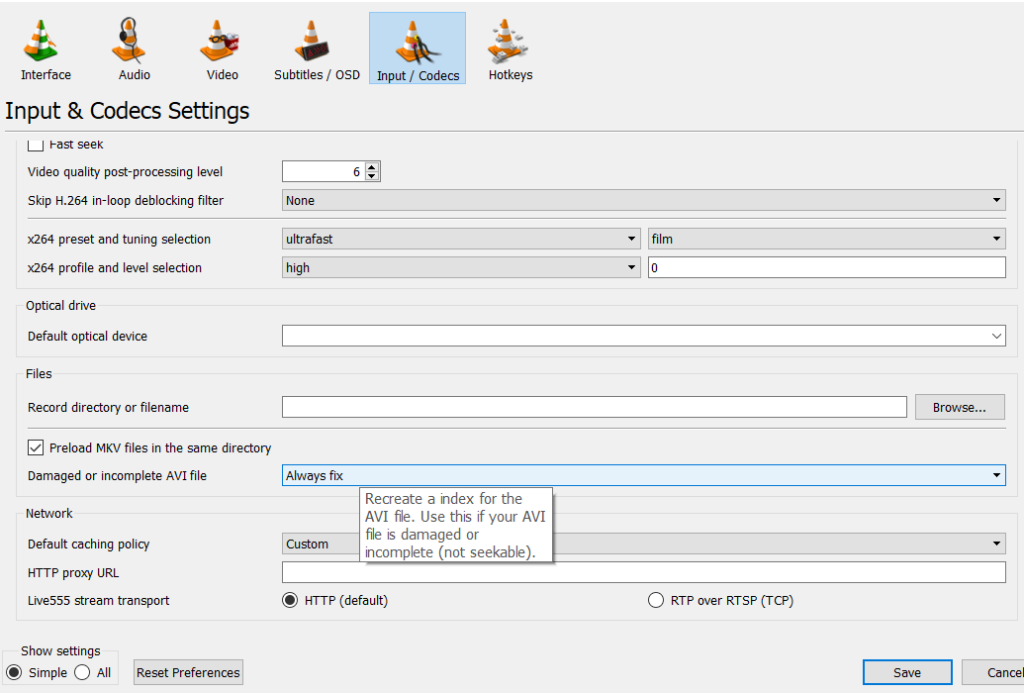
Now, try playing your converted file using the VLC Media player
Since MP4 files are everywhere, it’s obvious that corruption or data loss with MP4 files are everyday things, Make sure you take precautionary actions to protect the video file.
Also Read: How to Repair Corrupt Videos on Mac?
Tips to Avoid MP4 Corruption
Safe Handling: Handle your storage devices containing MP4 files carefully and avoid physical or environmental damage that could lead to file corruption.
Quality Software: Use reputable and updated software for creating and editing MP4 files to reduce the risk of video corruption errors from software.
Avoid Interruptions: Avoid interrupting the MP4 file transfer or playback process, as abrupt interruptions like improper ejection can corrupt the MP4 file.
Scan for Viruses: Regularly scan the devices for viruses and malware to prevent viruses from corrupting your MP4 files.
Conclusion
MP4 files are almost everywhere from YouTube videos to the videos we shoot on our phones. The best way to avoid damaging these files that hold beautiful memories is to take regular backups of files.
Making use of the above-mentioned steps will help you repair MP4 files with no hassle.
Do let us know your thoughts about MP4 repair in the comment section below. Do not forget to share the word if you were successful in repairing the MP4 file using the CAT Video Repair Tool.


