The MOV file format is widely used. Although MOV is a QuickTime file developed by Apple and is supported on both Mac and Windows.
If your MOV file is giving you problems, there may be a few reasons why-
Why is My MOV file Corrupted?
While the reasons can be hard to pinpoint. MOV corruption is a symptom and only indicates that something is wrong. If you frequently get corrupted MOV files, then learning about potential causes may help you prevent it.
Reasons behind MOV file corruption
Before we move on to the process of repairing MOV file, let’s get to know some of the common reasons behind MOV file corruption:
- MOV video file header corruption is a common reason for MOV corruption
- Improper conversion of MOV files using unreliable video converters
- Abrupt removal storage devices while copying or accessing the video file
- Malware infection to the computer or storage device can damage the MOV file
How do I Fix a Corrupt MOV File ?
1. Repair MOV File Using VLC
Follow the below-mentioned steps to fix MOV file corruption with the VLC player
- Open VLC Player, click on Media.
- Click on Convert/Save or press Ctrl+R.
- In the next window, provide the MOV file you want to fix by clicking on Add.
- Click on Convert/Save.
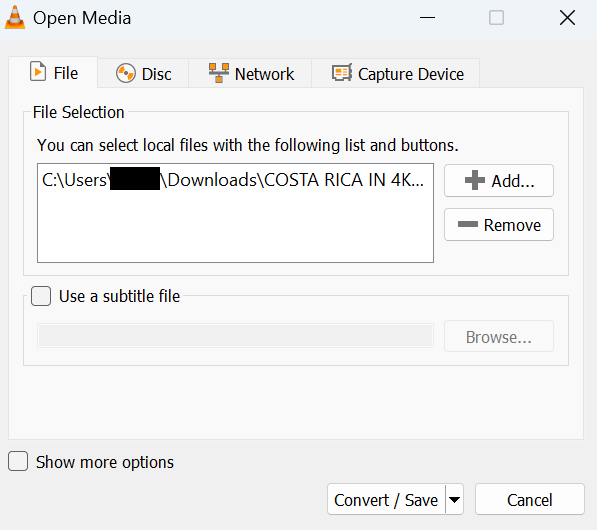
- Mention the destination folder for the converted video file.
- Click on the dropdown list next to the profile and select the Output file format and necessary audio and video codecs.
- After creating the profile, click on Start.
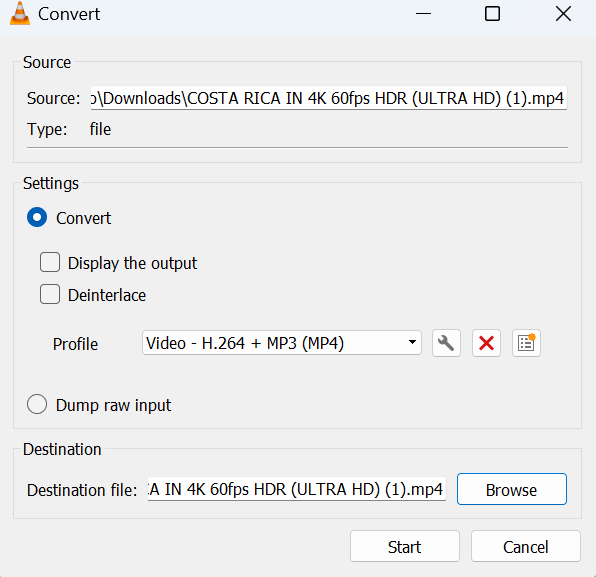
Note: The solution cited in this article to repair MOV file can also be used to repair a MP4 file, know more by clicking on the above mentioned link.
2. Repair MOV File using QuickTime Player (Movie Inspector)
Try playing your Video using the Quick Time Inspector, if it does not work, the Quick Time Movie Inspector is a good tool that you could use to diagnose the corrupted MOV video and take further action accordingly
- Download, install, and open Quicktime Player.
- Open the Window Tab and select the Show Movie Inspector option from the drop-down list.
- The Movie Inspector will display all the details of your MOV video.
- Take the error code and look for targeted solutions on the web.
3. MOV Repair Software to Fix Corrupt or Damaged MOV File
While free methods do exist, I would recommend that you try to use a professional repair tool that is designed to repair corrupted MOV files. CAT Video Repair Tool is a product specially developed to repair video files of various file formats like MOV, MP4, AVI, etc. It is extremely user-friendly and is equally effective with its advanced algorithm.
To repair corrupted or damaged MOV files, follow the below mentioned steps. Before that download and install CAT Video Repair Software on your computer.
- Launch the tool, select the video file you want to repair.
- Provide a reference video shot on the same camera to repair MOV file
- Click on Repair to start the repair process.
- After completion of the video repair process, preview the video.
- If you are happy with the results, activate the tool and save repaired MOV file.
Tips to Keep MOV files away from Corruption
- Do not use any unreliable tool to convert MOV files
- Always make use of a trusted and tried media players
- Avoid abrupt shutting down of computer or software while videos are playing
- Protect your computer with a trustworthy Antivirus software
- Last but not the least, if in case of any MOV corruption, try CAT Video Repair
Conclusion
Without a specific diagnosis, a corrupted MOV file can be tricky to handle. I hope that you were able to repair your MOV files using this article. The tips mentioned in the later part of the article will not only help you avoid MOV file corruption but also save you a good amount of time. Do let us know in the comment section below if you have any doubts regarding MOV repair and also if you were successful in repairing the MOV file.
Frequently Asked Questions
There are a few common reasons why MOV files may become corrupted-
1. Missing or damaged Video header.
2. Error during video conversion
3. Abrupt ejection of SD card or pen drive
4. Malware infection
You can repair your MOV file by converting it using a VLC media player or by using professional video recovery software to repair it.
You can follow the following precautions to protect your MOV files-
1. Only use trusted tools to convert MOV files.
2. Avoid shutting down of computer or software while videos are playing.
3. Use a Antivirus software.
4. Use a professional video repair to fix a corrupted file to avoid the risk of data loss.


