Corrupt MOV files can be an unpleasant experience. The pixelation, discoloration, RGC imbalance, and stuttering are all signs that point to a corrupted MOV video. In this article, I have provided simple yet effective steps that you can follow to repair your corrupted MOV file at home!
The MOV file format is widely used. Although MOV is a QuickTime file developed by Apple and is supported on both Mac and Windows.
If your MOV file is giving you problems, there may be a few reasons why-
While the reasons can be hard to pinpoint. MOV corruption is a symptom and only indicates that something is wrong. If you frequently get corrupted MOV files, then learning about potential causes may help you prevent it.
Reasons behind MOV file corruption
Before we move on to the process of repairing MOV file, let’s get to know some of the common reasons behind MOV file corruption:
Follow the below-mentioned steps to fix MOV file corruption with the VLC player
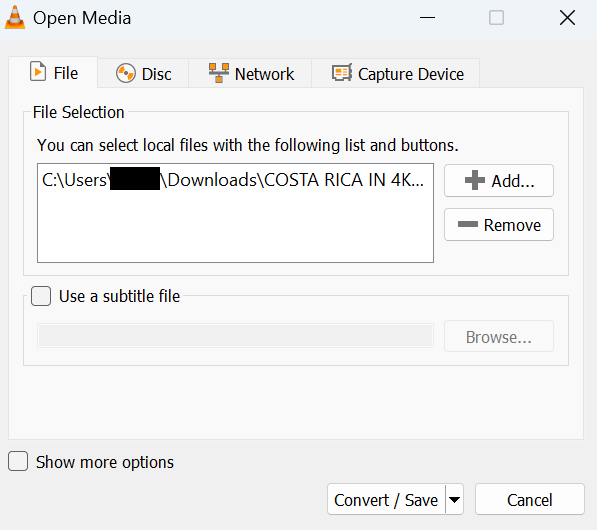
Note: The solution cited in this article to repair MOV file can also be used to repair a MP4 file, know more by clicking on the above mentioned link.
Try playing your Video using the Quick Time Inspector, if it does not work, the Quick Time Movie Inspector is a good tool that you could use to diagnose the corrupted MOV video and take further action accordingly
While free methods do exist, I would recommend that you try to use a professional repair tool that is designed to repair corrupted MOV files. CAT Video Repair Tool is a product specially developed to repair video files of various file formats like MOV, MP4, AVI, etc. It is extremely user-friendly and is equally effective with its advanced algorithm.
To repair corrupted or damaged MOV files, follow the below mentioned steps. Before that download and install CAT Video Repair Software on your computer.
Tips to Keep MOV files away from Corruption
Without a specific diagnosis, a corrupted MOV file can be tricky to handle. I hope that you were able to repair your MOV files using this article. The tips mentioned in the later part of the article will not only help you avoid MOV file corruption but also save you a good amount of time. Do let us know in the comment section below if you have any doubts regarding MOV repair and also if you were successful in repairing the MOV file.
There are a few common reasons why MOV files may become corrupted-
1. Missing or damaged Video header.
2. Error during video conversion
3. Abrupt ejection of SD card or pen drive
4. Malware infection
You can repair your MOV file by converting it using a VLC media player or by using professional video recovery software to repair it.
You can follow the following precautions to protect your MOV files-
1. Only use trusted tools to convert MOV files.
2. Avoid shutting down of computer or software while videos are playing.
3. Use a Antivirus software.
4. Use a professional video repair to fix a corrupted file to avoid the risk of data loss.