Usually when you try to play MOV file on PC, you might encounter messages like Windows Media Player will not play MOV files or Windows Media Player cannot play the file. The player might not support the file type or might not support the codec that was used to compress the file. If you are using QuickTime player, then you will encounter QuickTime can’t open MOV files and hence, the MOV file won’t play. These errors on Windows Media Player or QuickTime generally occur due to Unsupported codec, outdated player, interruptions, etc.
This informational write-up will teach you to repair the unplayable MOV file on Windows or Mac systems. For now, let’s get to know why MOV cannot play.
There are four scenarios which make your MOV video file turn unplayable. By understanding and troubleshooting these scenarios, the unplayable MOV file can be fixed.
These are the 4 most common scenarios which causes your MOV file to not play on your Windows 10 or Mac system. Let us proceed to the solutions which allow you to fix the MOV files that are not playing on your PC.
The MOV video file which is not playing on your Windows on Mac system can be fixed. The free methods and downloading of Codec packs can help in playing the MOV file. Even if these free methods fail to fix the unplayable MOV file, you can make use of a proficient video repair tool like CAT video repair software. This software keeps you from the tiresome manual troubleshooting steps. All you have to do is to select the unplayable MOV, give a reference file and click repair; you will get a playable MOV file that can be saved at desired location.
Bonus Tip:
Before proceeding with the free solutions to make the MOV file playable, here is a quick-fix that has helped many Windows as well as Mac users. MOV file format has 3 other file extensions that can be used if the media player is throwing up errors. All you must do is replace the “.mov” that will be mentioned at the end of the file name with “.mp4”, “.3gp” or “.m4v”.
The file extension list of the media players sometimes does not recognize the MOV format if the player is not up to date. Hence, replacing the .mov extension with the above-given types will help you.
The question “how to play MOV files on Windows 10” can be answered with “You can play MOV files on Windows 10 using Windows Media Player”. But, even the Windows Media Player prompts you with an error like the player might not support the file type or codec that was used to compress the MOV video file.
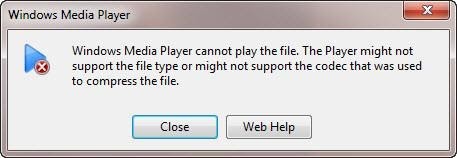
However, MOV file which is not playing on WMP can be fixed with the help of a few workarounds that will be mentioned below.
Sometimes, the codec pack available within the player might be outdated or corrupt. Hence, manually replacing the codec pack by following the path mentioned in the steps will help you to play the MOV video file on Windows Media Player.
Step 1: Go to This PC > C: > Windows > System32.
Step 2: Search for a file named “l3codeca.acm” and rename it “l3codeca.bak”
Step 3: Open Windows Media Player, click on Help and select Check for updates…
This will re-download the missing codec pack that is required to play the MOV video file and update the WMP to its latest version. So, if there were any supported file extensions missing in your previous version of WMP, it will be automatically downloaded.
If your MOV file is not playing even after replacing the codec packs and updating the Windows Media Player, it refers to severe corruption. The corruption deletes the video information or makes it unreadable. You cannot build a new video header or information with the help of WMP or Windows 10 as they have limited functionality. For issues relating to corruption or repair, you will require a professional video repair tool.
CAT Video Repair Tool is a software that fixes your unplayable MOV file in just 3 clicks. This is a read-only tool that does not alter video quality while fixing the video. The tool removes broken and incomplete video data and replaces it with the healthy data by taking the reference MOV video you have provided. Download the CAT Video Repair tool now to repair and play the MOV file for free.
QuickTime is Apple’s native media player made for Mac and Windows computers. MOV is a format developed by Apple so in most cases it works flawlessly with QuickTime media player. Yet, you might encounter errors like “Failed to open” when trying to play the MOV file on Mac. Read the next section to know why MOV cannot be played on QuickTime.
QuickTime player does not have built-in support for many file formats, containers and file extensions unlike VLC and Windows Media Player. QuickTime plays the MOV video file only if it is encoded with “MPEG-4” or “H.264” video and AAC audio. Hence, if you are trying to play the MOV file which has not been encoded with the mentioned codecs, QuickTime can’t open the MOV file.
CAT Video Repair Tool replaces the unsupportive video encoders with “MPEG-4” or “H.264” video encoder and AAC audio. If there are any corruptions present within the video, even that will be repaired with the help of the healthy reference file that will be given by you. Follow the steps given below and your MOV video will be playable on QuickTime media player.
Install and launch CAT Video Repair tool on your Windows computer.
Step 1: Select the MOV video that won’t play and select a healthy MOV file for reference.
Step 2: Click on Repair and wait till the software repairs the MOV file.
Step 3: Once the MOV file is repaired, make use of the Preview feature to play the video and verify.
*Once you are satisfied with the fix, save the playable MOV file on any of your desired locations. Now the MOV file that was not playing on QuickTime player will be fixed. This repaired file can be played on Mac as well.
Note: If you have faced the issue of “This Video File Cannot Be Played” error. Then follow this article to find out all the possible solutions.