You can expect a 0xc10100bf error when your video file is not supported, incompatible, or corrupted. Fortunately, there is a great chance that this is fixable. Since we can’t pinpoint the cause, trial and error is a great approach.
Before we proceed, make sure to try out the following-
- Updated your media player or use another one.
- Try playing other video files.
- Redownload the video or see if you can download the video from a more reliable source.
How to Fix video error 0xc10100bf?
There are 2 approaches that we will take-
- Using VLC Media Player
- Using CAT Video Repair
1. Fix video error 0xc10100bf Using VLC Media Player
VLC media player does more than play videos. It can also be used to fix minor inconsistencies within video files to fix video error 0xc10100bf.
This method will be divided into 2 parts where we will first convert the video file to the AVI file format and then enable the AVI repair feature on the media player. You take the help of the instructions below to try it out for yourself.
Part 1: Convert Video File Using VLC Media Player
1. Open VLC Media Player, If you don’t have it, you can download it for free from their official website.
2. Click on Media in the top-left corner and select the Convert/Save option.
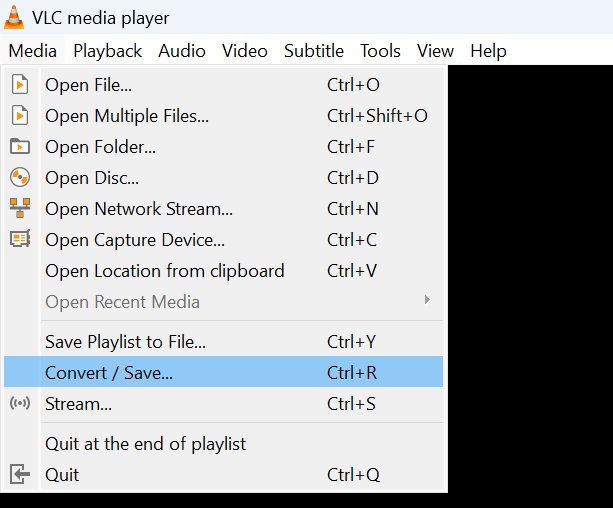
3. Once the Open Media window pops up, click on Add, select the problematic video file, and click on Convert/Save.
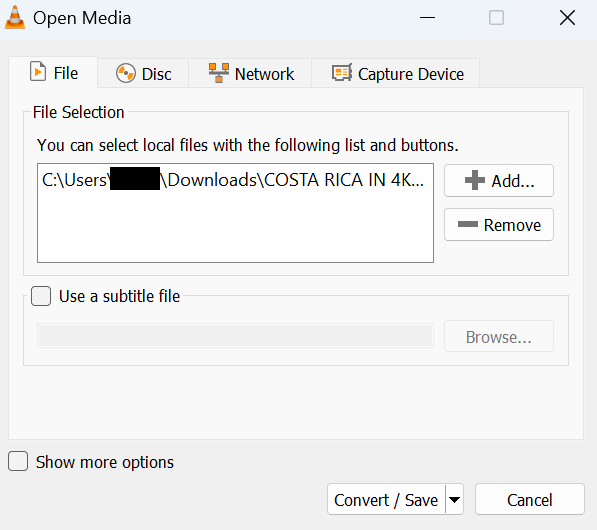
4. In the profile section, Select the AVI format, set a save location, and click on Start.
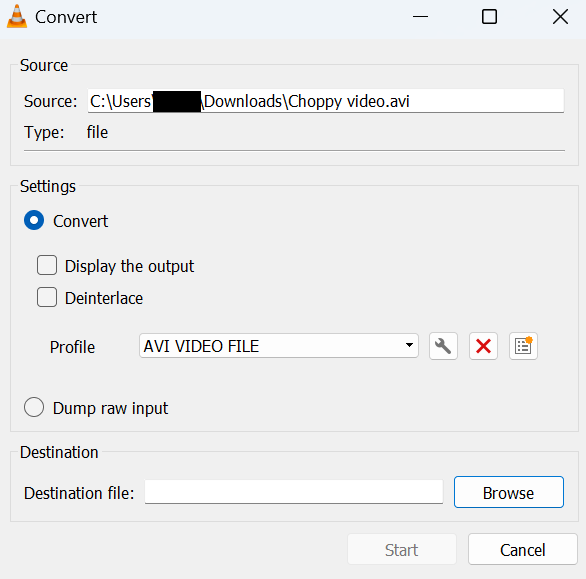
Part 2: Repair Video File Using the VLC Media Player
1. Open the VLC Media player, click on Tools, and select the Preferences options from the drop-down box.
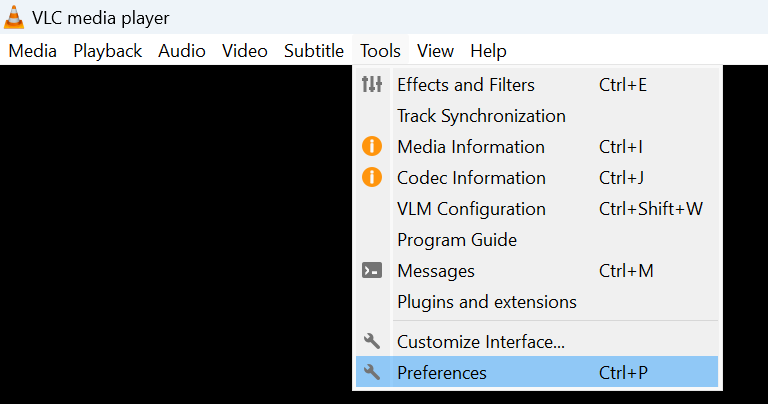
2. Click on Input/Codecs.
3. Locate “Damaged or Incomplete AVI file,” mark it as Always Fix, and click on Save.
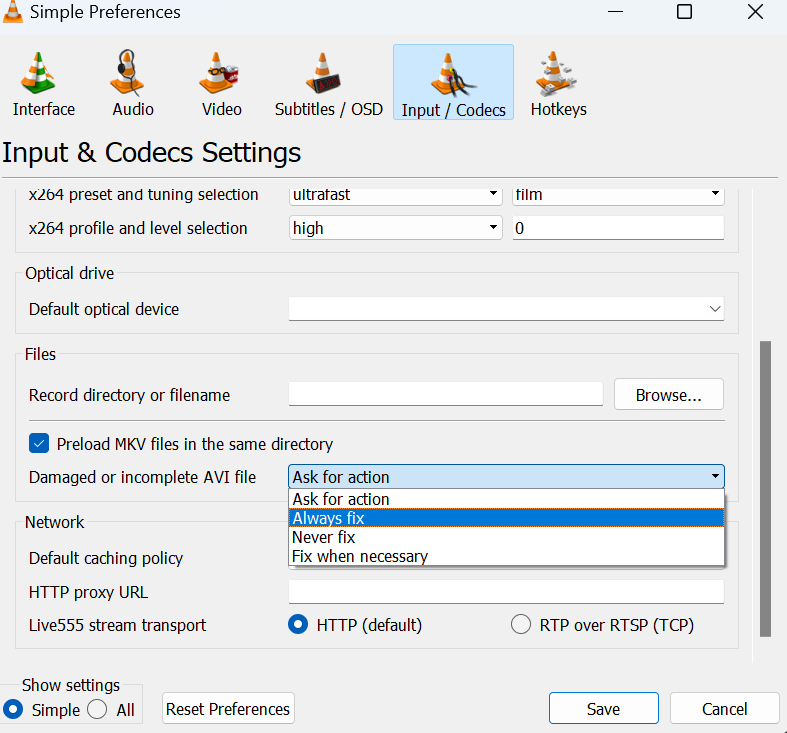
4. Restart the Media player and play the video file.
If this does not work, your video file may be corrupted or damaged, refer to the next video to learn how to fix iT!
2. Fix video error 0xc10100bf Using CAT Video Repair
If the above method does not work, there is a good chance that your video file is corrupted. To tackle error 0xc10100bf, you can use professional video repair software such as CAT Video Repair.
1. Download, install, and open CAT Video Repair.
2. Click on Select File, and select the problematic video file facing the 0xc10100bf error.
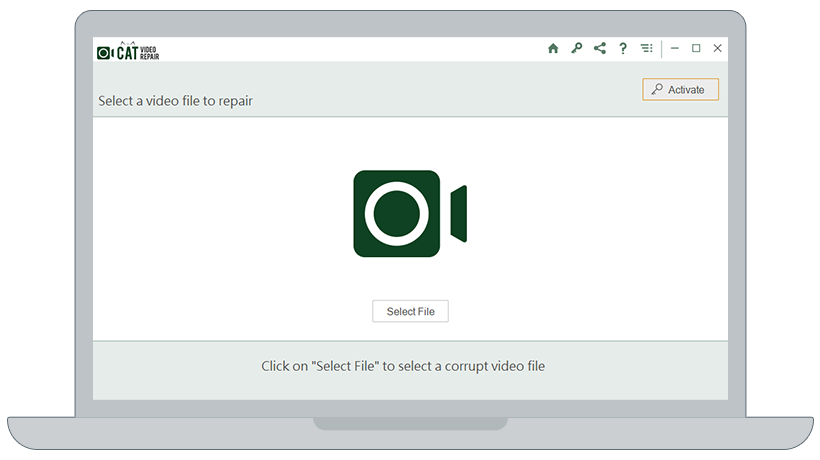
3. Select a reference file and click on Repair.
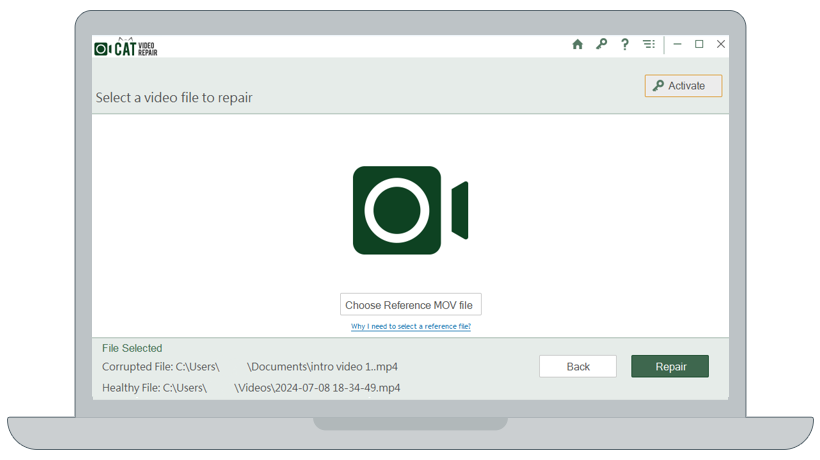
4. After the repair process, you can use the Preview option to view your video file before saving it to your system.
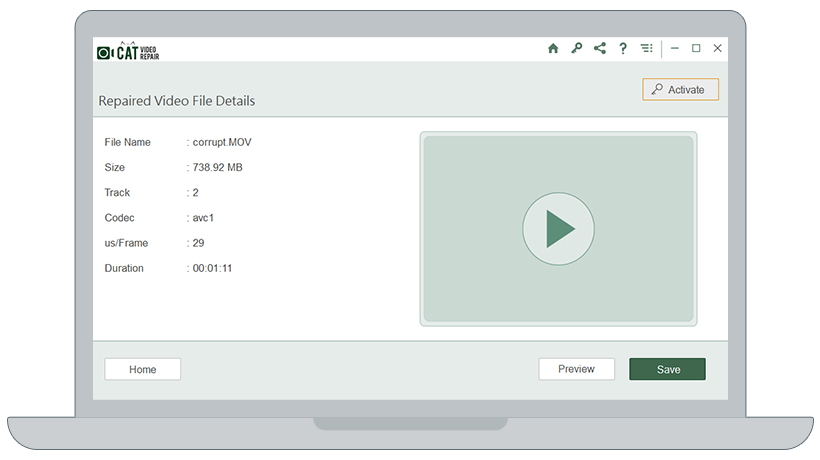
To Conclude
I hope you can resolve video error 0xc10100bf with the help of this article. Dealing with common video issues is a hit or a miss most of the time, so please try out as many solutions as possible until one works. If you have any related queries or feedback please do reach out.
Frequently Asked Questions
You can try fixing the error by converting the video file format or by using a professional video repair tool.
While the cause will vary, it is usually because the video file format is not supported by the media player or file corruption.


