Have GoPro files become corrupted or damaged? This can happen for various reasons, including issues with the SD or Memory card, your GoPro camera, and, in most cases, the video files themselves. This article discusses various solutions like converting the video file format and using the SOS feature, and if those solutions fail. We have a specialized video repair tool to help you fix the GoPro files corrupted issue. with minimal effort
GoPro cameras are used to shoot some of the most exhilarating moments of our lives, from our first deep sea dive to the most thrilling hike. These small yet powerful cameras capture it all. They are known for being the most compact, versatile, and easily the most durable, allowing users to record exciting and breathtaking shots in the most challenging environments.
Not all of us are Laird Hamilton, Danny Way, Dean Potter, or Travis Rice. So those extraordinary, once-in-a-lifetime moments hold special value in our hearts.
But what happens when you find that our precious videos have become damaged, corrupted, or simply unplayable?
What a terrifying situation, isn’t it?
This article is here to help you get out of this terrifying situation. I have explained three ways to easily repair your videos shot on any GoPro camera, thereby fixing corrupted GoPro videos.
There are three ways to fix corrupted GoPro videos. The first solution is to convert the original file format to another file format using VLC Media Player or an open source like HandBrake. The second solution is to use the in-built GoPro SOS feature. The last solution in this list discusses a professional video repair tool to help repair any corrupt GoPro video files with minimal effort and absolute ease.
With all said and done, let’s start repairing corrupt or damaged GoPro video files.
VLC Media Player is a versatile tool that can not only play video files but also convert any problematic video file into a healthy format, thereby repairing corrupt or damaged files.
1. Launch the VLC Media Player.
2. Click on the Media option, followed by clicking on the Convert/Save option.
3. Click the Add button and select the corrupted GoPro video file. Then click the Convert/Save button at the bottom of the Open Media window.
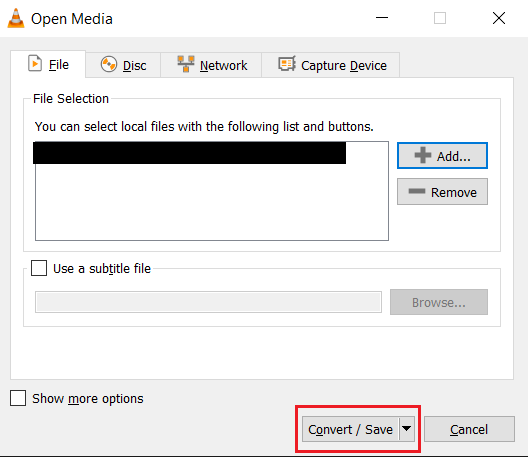
4. Choose the destination folder and also select the video file format, and click on the Start button.
5. After the GoPro video conversion process is completed, play the new video file to see if the corruption issue has been resolved.
As mentioned earlier, the next solution helps you fix corrupt GoPro video files by rebuilding the file structure of the corrupted video.
GoPro SOS is a technique to help users repair corrupt or damaged GoPro video files using your camera itself. Here, the camera attempts to rebuild the file structure of the corrupted or damaged Video.
1: You first need to switch off your GoPro camera.
2: Remove the SD card or the Memory card as well as the battery from your camera.
3: Reinsert the battery and insert the SD or the Memory card where the corrupt GoPro video is saved.
4: You are now required to turn on the camera.
During the power-on process, your GoPro camera detects problematic or corrupt video files and tries to repair them.
GoPro SOS has its fair share of limitations. It is designed to handle and manage minor disruptions. In most cases, it is not the most effective solution to fix severe corruption, and the files cannot be repaired on GoPro if the SOS feature doesn’t help. In such cases, you need specialized video repair tools like CAT.
CAT Video Repair Tool is here to help fix corrupted, damaged, unplayable GoPro files.
The tool is built with our most advanced repair algorithms. Which are designed to identify and find the root cause of the issue, and repair it without causing further harm or damage to the original files.
Click on the download button and start fixing corrupt GoPro videos now.
Step 1: Download, install, and set up the CAT Video Repair tool on your Windows or Mac system.
Step 2: Connect the SD or Memory card where the corrupted video files are saved. Launch the tool and click on the Select File option. Now, browser and select the video files.
Step 3: The tool starts repairing the selected GoPro video files.
Step 4: Upon completion of the video repair process, the tool will display the details of the repaired video files. Additionally, you can preview it for free. Click on the Save button to browse and select a location to save the repaired GoPro video files.
CAT Video Repair Software has now completed fixing corrupted GoPro videos of MP4 format as well as files of various formats that were problematic and refused to play properly.
Problems like corruption or damage can arise from various issues. Right from problems with the GoPro SD getting damaged or malfunctioning, wear and tear, or encountering logical errors. It can be due to interruption during the data read or writing can damage the files, such as abruptly ejecting the card or suddenly shutting down your camera. Running out of space on your SD card can lead to shooting incomplete or corrupt video files. Similarly, A slow SD card with equally slow writing speeds won’t be able to keep up with the fast-flowing data during recording, thereby causing discrepancies. Apart from the issues with the GoPro camera’s storage device, there might be issues with the camera itself, including battery issues, overheating of the camera and its internal components, and software bugs like using outdated firmware.
Interruptions during the transfer process can occur due to a system crash, a power outage, the abrupt removal of the storage device from the camera, etc.
Regardless of the reason your video files have become corrupt or damaged, this article answers questions about the process of fixing corrupted GoPro videos in various video formats shot on GoPro Hero or other camera models.