As reliable as Samsung products are, even they may fail sometimes. You may lose data from even the most reliable Samsung external hard drive. So, what should I do if I lose data from my Samsung External Hard Drive? Read the article to find out
.Have you lost data from your Samsung External Hard Drive? Although not the biggest player in the external hard drive market like Western Digital, Seagate, or Toshiba, Samsung is still a reliable choice and used by many for its trustworthy product. So, it is very frustrating when you lose data from it. But no need to worry, just by following proper precautions and steps Samsung external Hard Drive data recovery becomes simple.
But, before, we get into recovery methods let us see some precautionary steps you should take to reduce the risk of further data loss and increase the chances of successful recovery.
There are many methods to recover data from a Samsung external hard drive I have filtered out and compiled the best, safest, and most efficient methods as shown below.
Before we get into data recovery it is best that we try out some common steps to determine where the problem is and whether data recovery is required. These steps include.
Note: You may still need to perform data recovery even after running an antivirus scan to recover virus-infected files.
If you are a user of Windows 10 or higher, you have the option of using Windows File Recovery a free command line utility by Microsoft for data recovery. Now also available WinfrGUI with a graphical user interface for users that are not comfortable with using the command prompt. Follow the steps as shown below to recover data.
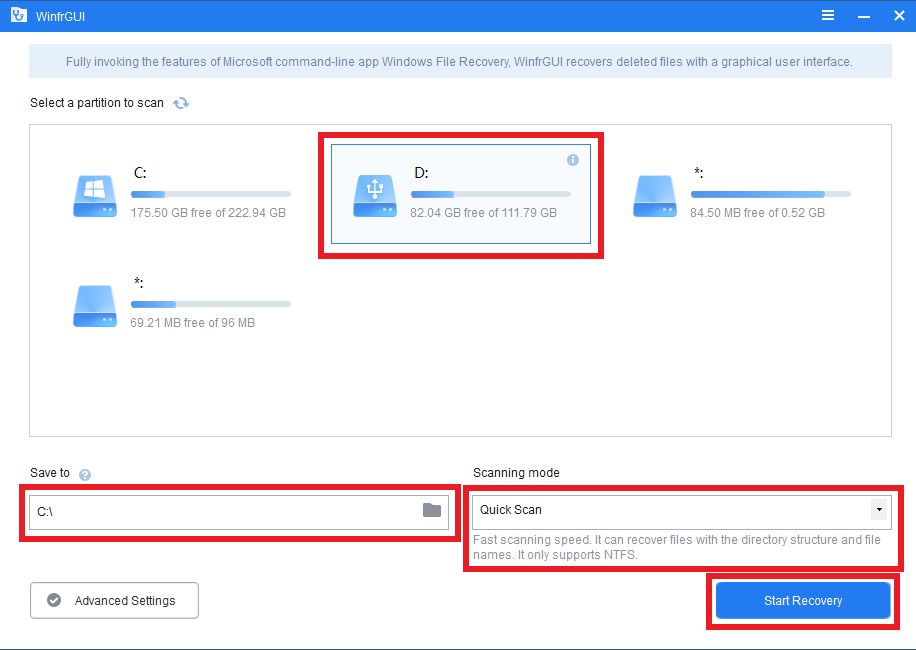
All the deleted files will automatically be saved in the selected file location. From here you can keep the data you need and delete the files that are not needed.
For a more efficient and diverse solution, you will need specialized Data Recovery software. We recommend using CAT Data Recovery software. It is fast, safe, and efficient. Plus you can try it for free. Download and try today.
The steps to use CAT Data Recovery software are as follows:
Note: CAT Data recovery is an all-purpose tool that can help in other data loss scenarios also like recovering data from RAW hard drives or even recovering data from a crashed computer.
In case your Samsung External Hard Drive is severely damaged whether it is severe physical damage or severe corruption, we recommend you to create a Virtual Hard Drive of the drive.
This is because working on a severely damaged hard drive can further damage the drive and you may permanently lose data even while trying to perform recovery methods.
Using a Virtual Hard Drive negates this risk. Also if you create a copy of the image file even if data loss occurs you still have the copy and can use it to try a different method.
So, how do you create a Virtual Hard Drive?
There are many tools and software available using which you can create a virtual drive. One such tool is disk2vhd. A free tool developed by Microsoft. Here’s how to use it.
Note: Check the box Use Shadow Copy to avoid any inconsistencies in the created file.
After you have successfully, mounted the drive you can work on this virtual drive to perform data recovery.
Now all of these methods are applicable only when the hard drive is getting detected by the system, it may not always appear in File Explorer but it is still being detected. But, what to do if the hard drive is not getting detected?
In case, your hard drive is not getting detected and is not showing up in File Explorer, disk management, or even the BIOS/UEFI settings. Then, it is not possible to recover data using any logical methods. In this case, you will require help from Data Recovery services.
Data Recovery Services can help recover data from hard drives that are not detected by the system, but it has its limitations. These include.
Suggestion: If logical data recovery fails or is not possible in your case and your data is very crucial when you opt to go for Data Recovery services inquire if they have facilities for Microscopic Data Recovery and Direct Platter Imaging. Although, much costlier they have very high success rates in places where other methods may fail.
There are several reasons and scenarios under which your Samsung External Hard Drive may experience data loss. These include. Accidental Deletion or Formatting
Now that the data has been recovered it is also important to learn precautions so that such a problem does not occur again.
In this article, we have discussed the safest and most effective methods to recover data from a Samsung External Hard drive. You can select the best option for your drive based on your scenario. Do share the article, if you enjoyed it.