Viruses are rarely a good thing. It is a hazardous program that can cause file corruption, data loss, leak of private information, and more. Most of our work or activities heavily rely on the internet, making us prone to all sorts of virus attacks. In this article, you will learn all about the different types of virus attacks, and how to protect and recover infected data files
Our devices are always at risk of a virus infection. If a virus has been introduced to your device, then you may stand to lose access to data, have your personal information stolen, have your operating system corrupted, or worse. If you find yourself in such a situation it is critical that you first equip yourself with all relevant knowledge before you take action.
While all Viruses are malicious, they are also classified into different types based on their size, nature, architecture, and nucleic acid type. and they are as follows –
The chances of recovery of your data will vary on the type of virus and its effectiveness. In some cases, it cannot be saved, while it is possible in others. The best chance you have to recover data after a virus attack is by using data recovery software.
The first rule of dealing with a virus attack is to let your Antivirus give it a go. If you do not have one try and get one. If a virus corrupts your system it may be unable to locate your file. Removing your virus is a top priority at this point.
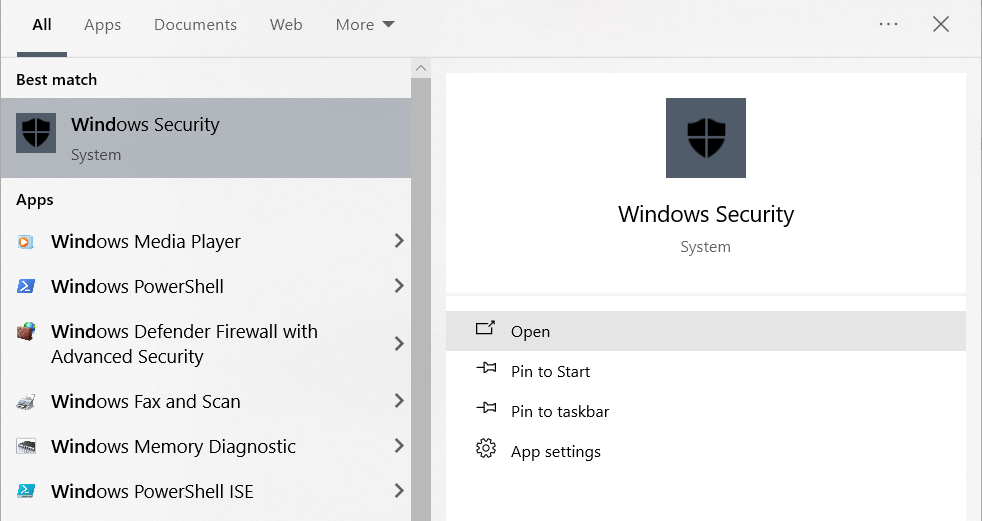
If you are unable to get rid of the virus or you are unable to access your computer you need to isolate your drive.
If you are unable to access your system HDD or SSD or are just unable to get rid of the virus, disconnect the drive immediately.
Now, We must prioritize securing your data and you will need the following-
Your corrupted drive- (after disconnecting it from your system)
A healthy computer- should have the ports to connect two storage drives simultaneously.
A healthy storage drive – This should equal or have a greater storage capacity than the corrupted one. (you will use this storage drive to save all the recovered files
CAT Data Recovery is a professional data recovery software that can recover corrupted or infected data after a virus attack. Its advanced algorithm paired with an easy-to-understand user interface allows anybody to regain access to deleted, lost, or corrupted files in a few minutes depending upon the case. You too can use it to regain access to your files within a few simple clicks.
Note: When it comes to recovering data from a virus-infected drive, make sure to save all your recovered data in another healthy drive while recovering.
If you are unable to recover your data, please approach a professional data recovery service near you.
If you were successful in recovering all your data then go ahead and format the infected drive. This will help you get rid of the infection.
I hope that you were successfully able to recover your virus-infected files. To prevent such incidents from repeating in the future, users need to equip their systems with good antivirus software and maintain an offline backup of all their files. Using a hard disk is appropriate for such purposes. If you have any queries, suggestions, or feedback, please feel free to reach out to me.