Recovering data from an hard drive had never been this simple. CAT Data Recovery Software for hard drives is the best in class tool to recover data from any data loss scenarios from almost any storage devices ranging from hard drives, SSD to USB drives and SD cards. For a software built with a robust scan engine and dual scan mode which is completely free to try, CAT is the data recovery tool you should try now. Download now
According to an IDC study in 2018, 65% of the world’s data is stored on Hard disk drives alone, while the other storage devices together account for the remaining 35%.
It indicates how much trust we put in HDDs to store our data. Yet, the question is, is your data really safe? Many research reports have concluded that the Annual Failure Rate (AFR) for hard drives is around 1-3% and its observed Mean Time Between Failure (MTBF) is 3-5 years. Therefore, although hard disks are a safe choice to store your data, they are still at risk of data loss.
So, what should I do if I encounter such a scenario? Can I recover my data safely? Luckily, in most data loss scenarios, whether the drive is crashed, corrupted, formatted, reformatted, or has become inaccessible, data recovery is possible. However, it is highly dependent on the fact that the data does not get overwritten.
Read this article to find out different methods you can use to recover your data for different data loss scenarios.
Table Of Contents
There are various methods available for recovering data from a hard drive. Some methods are complex, some are easy, and some are effective, while others are not so effective. So, how can you decide which method to use from this ocean of options? Well, worry not, for we have compiled and shortlisted the easiest and most effective methods with minimal risk.
Note: The first and the easiest method for recovery is using the Recycle Bin. We will not be discussing it here as it may not work in case of data loss due to permanent deletion, formatting, reformatting, deleted data exceeding the size capacity of the Recycle Bin, or for external Hard Drives. But, do not worry it is possible to recover data permanently deleted from the recycle bin.
If you have enabled your File history or created a restore point for your drive, you may be able to recover your data using this method. Just follow the steps given below.
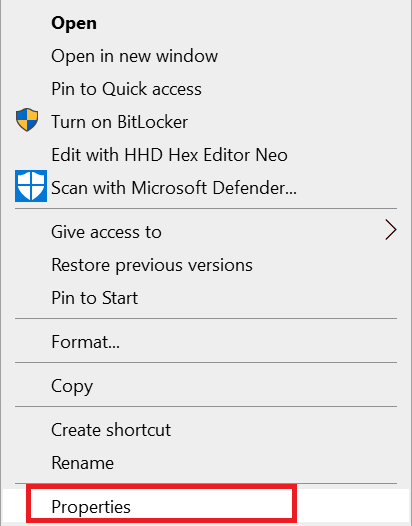
Before we move on to the following method, here’s a bonus tip for you.
A virtual disk is a copy of the disk that is mounted virtually to a system. It can be used just like a normal disk, except changes made to the virtual disk will not affect the original disk.
So why are we discussing this?
In cases of serious physical damage or severe corruption, working on the drive can further increase data loss and damage, and it can be a better option to work on a virtual disk copy of the original drive.
Advantages of Virtual Disk
Disadvantages of Virtual Disk
Considering all of these points, the extent of damage to your hard drive, and your personal preference, you can decide whether you would like to work on the original drive itself or a virtual drive of the original HDD.
Now that you are all set, let us continue with the other recovery solutions.
If you are a Windows 10 or Windows 11 user, you can use a free command line utility by Microsoft called Windows File Recovery. Here’s how you can use it.
Note: Mac users can use Terminal similarly. Type the command rsync -av –progress /Volumes/D /Volumes/C/Recovery
If none of the above methods worked, we have a perfect solution for you: use the CAT Data Recovery Software.
CAT Data Recovery Software is a powerful and robust data recovery tool that works for over 300+ file types. Using this tool, you can recover data from a RAW hard drive, dead drives, inaccessible drives, corrupt drives, etc. Plus, it has a free version, so you can test it to see if it works.
To use this tool, follow the steps:
Now that we have gone through the recovery methods it is equally important we discuss the cause of data loss to prevent problems in the future. So, let us look at them.
The cause of data loss in hard disks can be broadly divided into two sections-
Physical Errors
In such scenarios, although logical data recovery may work in some cases, you may more often than not require help from manual hard drive recovery centers. Do note that in many cases, the platters in the hard disks where data is stored may get damaged. In such a case, complete data recovery is not possible.
Logical Errors
In these scenarios, you should use logical data recovery methods and services. They are faster, cheaper, and can safely recover your data.
Now that we understand the different causes of data loss, let us go over some precautionary steps.
From the causes of data loss and methods of data recovery to the precautions to protect your data, we have covered every aspect of the topic and hope you will have successfully recovered your data by now.
If you have questions or doubts, feel free to contact us. We will try our best to assist you. Also, share the article if you find it helpful.