NVMe (Non-Volatile Memory Express) drives are renowned for their high speed and low latency. They are known for their improved and stable performance as compared to traditional hard disk drives (HDDs) as well as other Solid-state drives (SSDs).
Despite their speed, performance, and reliability, NVME drives can be a serious threat to your data and, at times, cause data loss due to hardware failure, accidental deletion, formatting errors, software crashes, hardware malfunctions, power outages, and firmware corruption.
Irrespective of the reason why you have lost data or deleted files from your NVME storage devices. You need to address the issue of data loss as soon as possible. The earlier you address the issue, the better the chances of recovering your files or data.
This is because NVMe drives utilize the TRIM feature. TRIM commands the drive to erase the unused data blocks, which ensures that they are ready for future use. This can improve the drives’ performance, but it can also decrease the chance of recovering lost files or deleted data.
Ignoring the issue of data loss can lead to permanent deletion or loss of your NVME files and data.
If you decide to start recovering your NVME drive data. I recommend you try disabling the TRIM Option and stop using the Drive before you proceed with NVME recovery.
Disable the TRIM option
Disabling the TRIM option stops the drive from erasing or wiping the potentially recoverable data.
Disable TRIM on Windows
- Run Command Prompt as an administrator.
- Type “fsutil behavior set DisableDeleteNotify=1” in the command prompt and hit the Enter button.
- Once done, close the Command Prompt window.
Disable TRIM on Mac
- Launch the Terminal window.
- Type “sudo reinforce disable” and hit the Enter button.
- If asked, Are you sure you wish to proceed? Type “Y.”
Stop using the NVME Drive
Further usage of the NVME drive increases the risk of overwriting the lost data, reduces the success rate, and makes the data unrecoverable.
NVME SSD Recovery
There are multiple ways to get your data back. First, I suggest you try to find the files in backups. If you have permanently deleted your data or lost it forever, I recommend you try CAT Data Recovery Software. In severe cases, you can try professional data recovery services.
Method 1: Recover Copies of NVME Drive Data Using Backup
Backup copies of important files and data can be the safest and probably the easiest way to recover NVME drive data.
You might have saved multiple copies of the NVME drive data on external drives (you can connect the drive and move the files back to your NVME drive) or on cloud storage (just log in using your credentials and download the required files, folders, and data in your system).
If you are a Windows user, you have used in-built tools like Previous Versions or File History. Time Machine if you are a Mac user. In such cases, you can use the same tools to help you recover NVMe drive data.
If you don’t have backup copies of the lost data on the NVME SSD drives, you can try using specialized NVME data recovery software.
Method 2: Recover Permanently Deleted or Lost Data Using the CAT Data Recovery Software
CAT Data Recovery Software is a best-in-class NVMe drive data recovery tool that helps users recover deleted files or lost data with just a few simple clicks.
The tool is built to recover all file types with any file extension, including images, videos, audio files, documents, office files, and Web browser bookmarks easily.
Even though this tool is user-friendly and designed to be as intuitive as possible. If you face any issues with the tool while recovering data. You get access to our industry leading tech support available round the clock.
Download the tool and start recovering NVMe drive data now.
Steps to Recover Data from an NVMe Drive Using CAT
Step 1: Launch the tool. From the main screen, click on the NVMe SSD drive from where you want to recover data and click on the Scan button.

Step 2: CAT will start scanning the NVMe drive or NVME M.2 SSD or whatever drive you want to recover the data from.
Step 3: The recovered NVMe drive data will be displayed on the screen. Double-click on any of the recovered files to preview them.
Step 4: Select the folders and the files that you want to recover and click on the Save button.
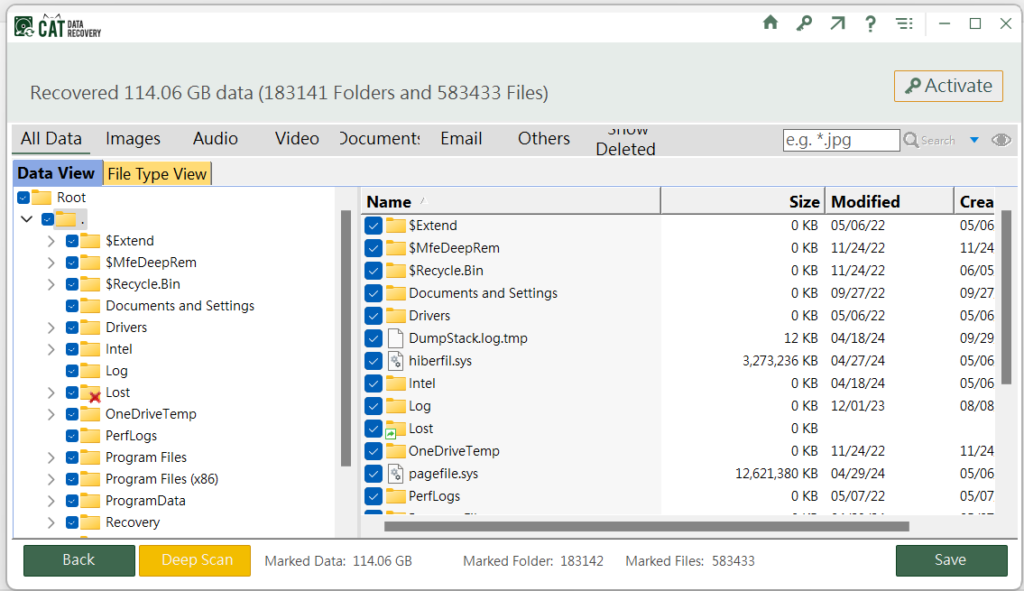
Step 5: Browse and select the location where you want to save the recovered data.
Backups are a free way to restore files. Tools like CAT Data Recovery Software are paid tools, but they are easy to use, quick, heavy on features, and light on the pockets. The next solution talks about using professional services available near you.
Method 3: Professional NVME Data Recovery Services
Professional data recovery services near you can play a vital role in recovering data from a healthy NVMe drive that was deleted or lost, as well as recovering dead NVME drive data.
You need to keep in mind that these services are much more expensive than using tools such as CAT. The price might range from $100 to $1000, sometimes more. Additionally, they take a lot of time. In some cases, it can take as many as 30 or more days, from picking up your NVMe SSD to recovering data and delivering it back to you.
Overall, these services provide a comprehensive approach to recovering data from NVMe SSD, using advanced technologies, sophisticated techniques, and extensive expertise to address the challenges associated with modern storage devices built with equally modern storage technology.
Conclusion
NVMe drives are some of the most advanced data storage devices currently available in the market. They are known for their speed, performance, and reliability. At times, these drives can also encounter data loss, leaving users wondering how to recover data from NVME devices. This article discusses solutions like backups, data recovery tools like CAT Data Recovery Software, and local professional data recovery services near you.
I am sure you have found this article helpful.


