A dashcam video can play an important role in case of an incident. It can play a part as vital evidence that can make the aftermath easier for you to deal with. But, what happens when the dashcam video is not playing?
Suddenly, the process becomes a hassle and you are left wondering, it would have been so much easier if only the dashcam video worked fine. No need to wonder anymore. This article has brought you the perfect solutions for your problem. So let’s get right into the solutions.
Methods to Fix Dashcam Video Not Playing
There are many methods you can employ in an attempt to fix your dashcam video. To make the choice easier we have shortlisted and compiled the most effective and easiest-to-use methods.
Method 1: Use a Different Video Player and System
Try using a different video player. Sometimes the videos may not be playing because of issues in the video player and not the video itself. It may also be possible that the file format of the video is not supported by the media player.
Similarly, it is best to try playing the video on different computer systems to ensure the issue is not with your computer system.
Method 2: Convert Video File format
Converting video File format can repair corruption in some cases. Hence, if your videos are not playing, try converting the video to a different file format.
Note: Converting the video can in some cases increase file corruption, so use this method only after creating a copy of the original video for backup.
To convert a video file format follow the steps.
- Open the VLC Media Player.
- Go to Media and select the option Convert/Save.
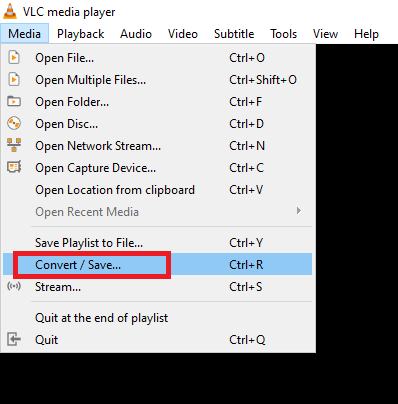
- Click on Add, add your video file, and select Convert/Save.
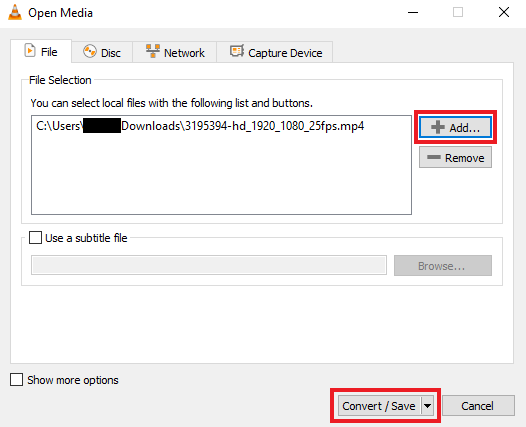
- In the Profile section select the file format you want to convert your video to.
- Select the destination location and press Start to start conversion.
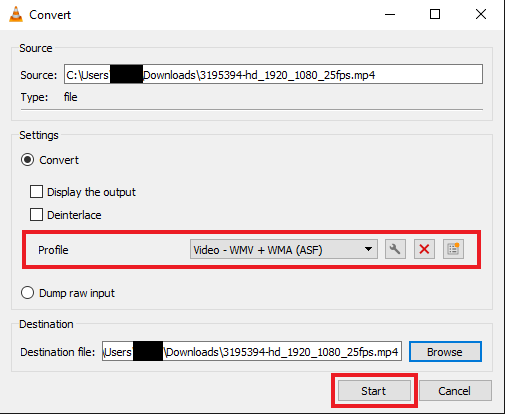
In case the video is still not playing move on to the next method.
Method 3: Repair Dashcam Video by VLC Media Player
VLC Media player has the feature of repairing corrupt video. You can utilize this feature to repair your dashcam video.
Note: This feature is available for AVI videos only. If the video is in another format convert the video before proceeding.
To repair the video
- Go to Tools and select the option Preferences.

- Navigate to the Input/Codecs tab.
- Click on the roll-down button next to the Damaged or incomplete AVI file option.
- Select the option Always fix and click on Save.
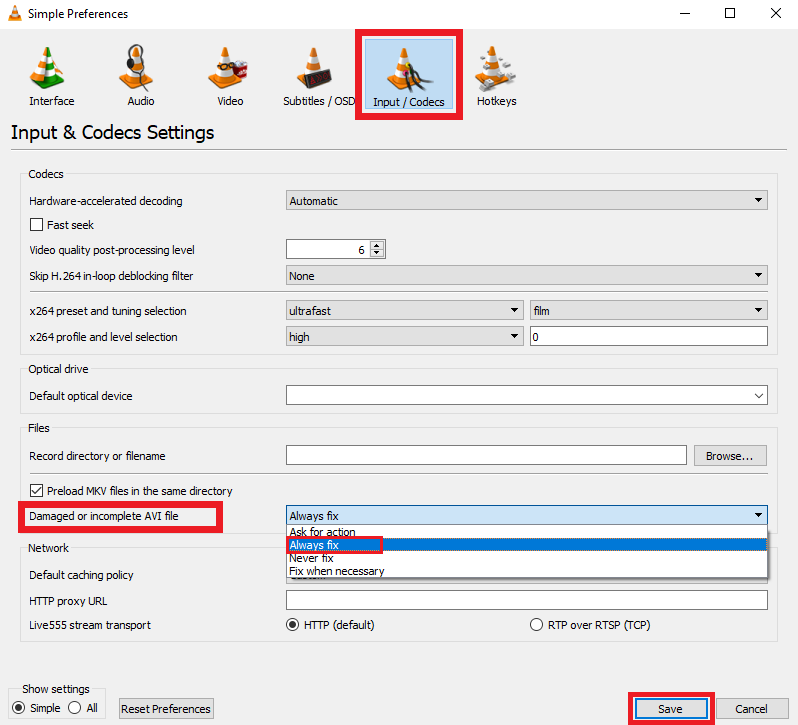
If your video is still unplayable move on to the next fix.
Method 4: Check Video for Encryption
Some dashcam companies like Surfsight give a feature to encrypt recordings on their cameras. This is done to protect the users’ data from unauthorized access.
In case, your video is encrypted, the video can only be played after decryption. You may have to download dedicated media players provided freely by these companies to play such videos. In case, you are unable to decrypt the video or forgot your credentials contact the dashcam company for help.
The encryption setting can be turned off. The steps to do so may vary depending on the dashcam company and the camera model. Read the user manual for help.
Note: In case, the video footage is important evidence for legal or investigative purposes and you are not able to decrypt it, contact forensic experts specializing in Digital Forensics.
In case none of the methods were able to resolve your issue, you may need to use some dedicated video repair software. We recommend you use CAT Video Repair software for a fast, safe, and effective repair process.
Method 5: Use CAT Video Repair software.
You can use CAT Video Repair software a single solution for various video errors you may encounter. You can repair MOV, MP4, and various other video file formats. You also have a free version you can download and check whether the software is working in your case.
To use CAT Video Repair software follow the steps.
- Download and install CAT Video Repair software.
- Run the application click on Select File and select the corrupted video you wish to repair.
- Click on Repair File to initiate the repair process.
- Upon completion, you can Preview the repaired file to check if it’s working fine.
- If satisfied click on Save to save the file.
You can always be ahead of any situation if you have prior knowledge and plan accordingly. So, if you know your hard drive is going to fail you can plan accordingly. But how do I figure that out? Read this article to find out.
Conclusion
In this article, we have provided you with our top picks of methods to fix dashcam videos not playing. In case you have any doubts, feel free to contact us. Also, share the post if you find it helpful.


