If you are reading this informative write-up, it means that you are also among those users who have lost or deleted their photos from a camera card, phone memory card or from a micro SD card. Both logical and human errors may lead to permanent deletion of your photos.
Luckily, there is a software that can effectively recover deleted photos off a memory card by following a few guidelines. Stick with this article till the end and you will definitely know how to recover deleted photos from SD card.
Quick-Tip:
- Check if you have accidentally locked your camera SD card, locking your camera flash card displays no data when inserted into camera or computer
- If you have a Lexar, Samsung or SanDisk SDHC card, you may have a complimentary recovery suite within the package. However, the recovery suite needs to be activated prior to any data loss scenarios.
- Try to recover photos from SD card with free methods. If the corruption on your SD card or camera memory card is not severe, you might actually be able to recover with the help of the workarounds mentioned in the highlighted article
If you have verified with the above-mentioned tips and are sure that your photos have been permanently deleted, making use of a photo recovery software on your memory card will be the only effective option left.
Why Would I Need A Software to Recover Deleted Photos from SD Card?
If you have permanently deleted or lost photos, trying to recover photos with the help of Windows Command Prompt utility or Mac computer’s Terminal utility will not be effective. The only way to efficiently recover deleted photos from SD card is with the help of a professional photo recovery software. CAT Photo Recovery is one such software which identifies photos that have been lost, deleted or formatted from your flash card.
Can You Get Back Deleted Photos from a Memory Card?
Yes, this software can perform a powerful camera memory card recovery and can recover data from the flash drive. Also, this powerful tool does not require any high technical knowledge. Even the most novice computer user can use this software to recover photos. Let’s get to know that apart from performing Camera SD card recovery, what more can you do with this software.
Some Exceptional Features of CAT Photo Recovery Software
- Recovering data from SD cards, SDHC card, SDXC card, Compact flash cards, HDD, SSD, Laptops, Mac Computers, MacBook and all the storage drives that are available in market
- Can recover RAW, TIFF, PSD, JPG, JPEG, and 50+ photo formats from your SD card
- Preview the photos that have been recovered. This allows you to verify the quality before saving
- Can perform photo recovery on the latest MacOS version Catalina and all the previous versions
- Can perform photo recovery on the latest Windows 10 version and all the previous versions
- Covers all the data & photo loss scenarios. Hence, if data loss occurs again, CAT Data Recovery can be used
- Provides Deep Scan feature that lets you recover photos that were deleted due to formatting
Steps to Perform Photo Recovery on SD Card
Download, install and launch CAT Data Recovery software on your computer. Connect your Camera flash drive or the SD card from where you lost/ deleted photos and follow the steps.
Step 1: Click on Recover Photos and select the SD card.
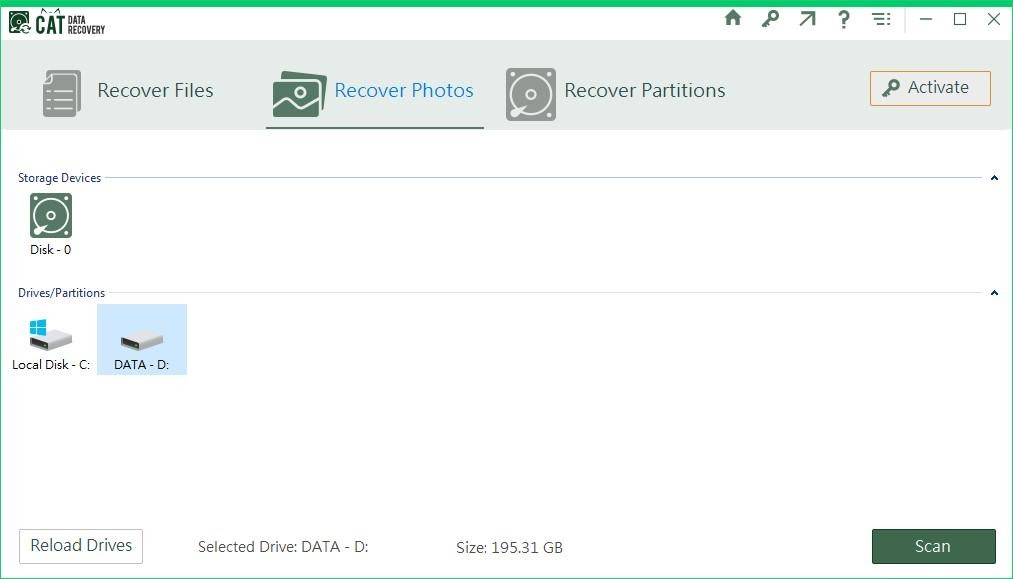
Step 2: Click on Scan and wait till the software completed recovering the deleted or lost photos.
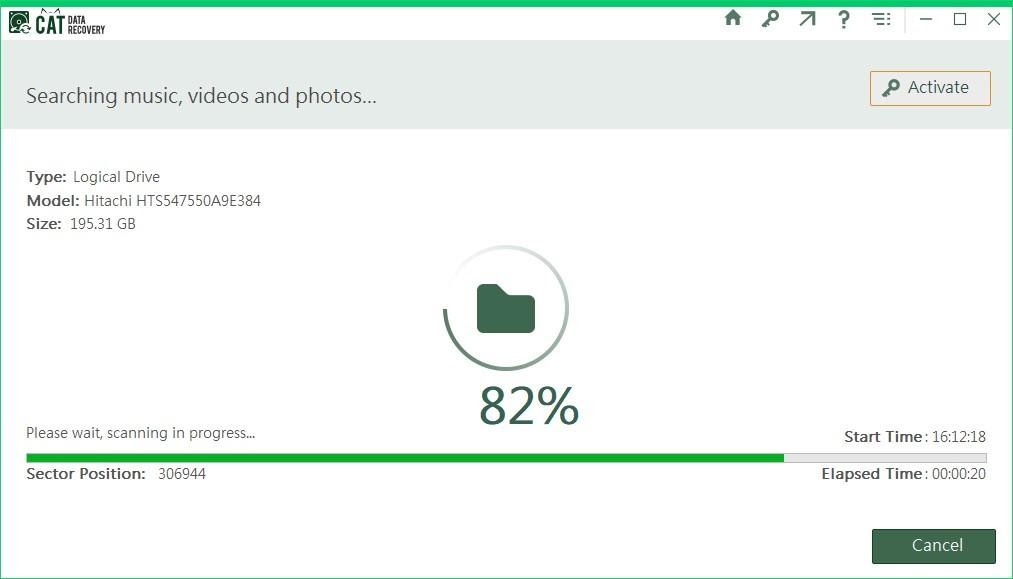
Step 3: The recovered photos will be displayed in Data View or File Type View. Double-click on the image to make use of the Preview feature to verify the quality.
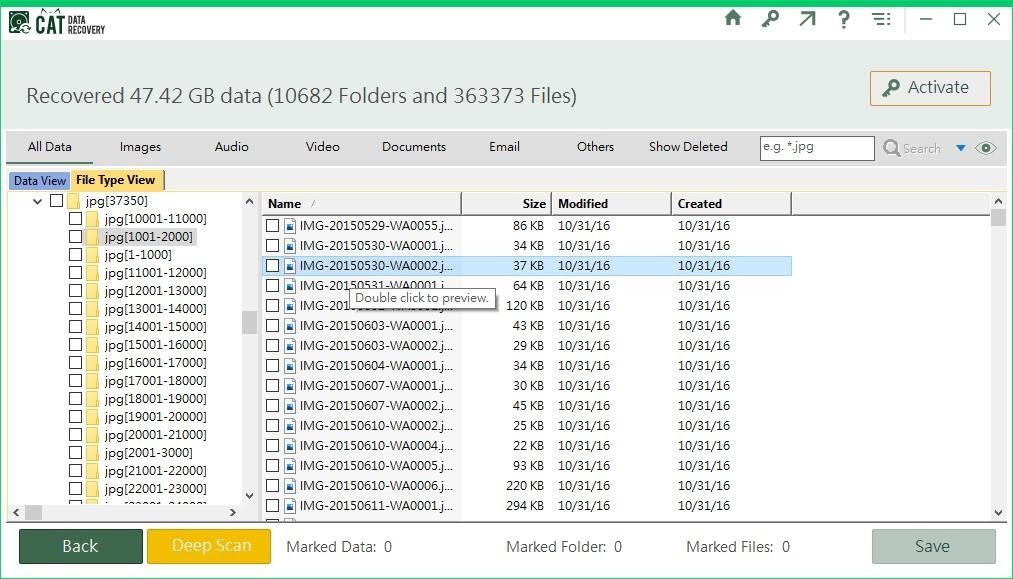
Step 4: If you are happy with the photo quality and the efficiency of the software, click on Save and follow the further process.
How Can I Tackle Photo Loss Situations in Future?
- If you are a professional photographer, having 2-3 copies of the pictures is mandatory. Always make it a mandatory process to have backup of your photos
- If you are having a Windows computer, create a system restore point or File History Backup on an external storage drive. This will help you to restore data faster than any photo recovery software
- If you are having a MacBook or a MacOS computer, make sure you have enabled time machine backup. This can help you to get back a lot of data along with the photos
- Handle the camera memory cards or flash drives with care, make sure they are not damaged or tampered


